Smooth Keyframes
Sometimes Linear keyframes aren't very fitting, that's why in order to have a smooth slide animation we need to change it's keyframes.
In order to make a smooth slide animation, you need a video or a image.
1.

Now that you have either both, click the stopwatch icon near the word "Position" and make the text or video go down by clicking and hold the Y axis (Right) and move your cursor up or down
2.

Make sure you're doing this on the first keyframe.
3.
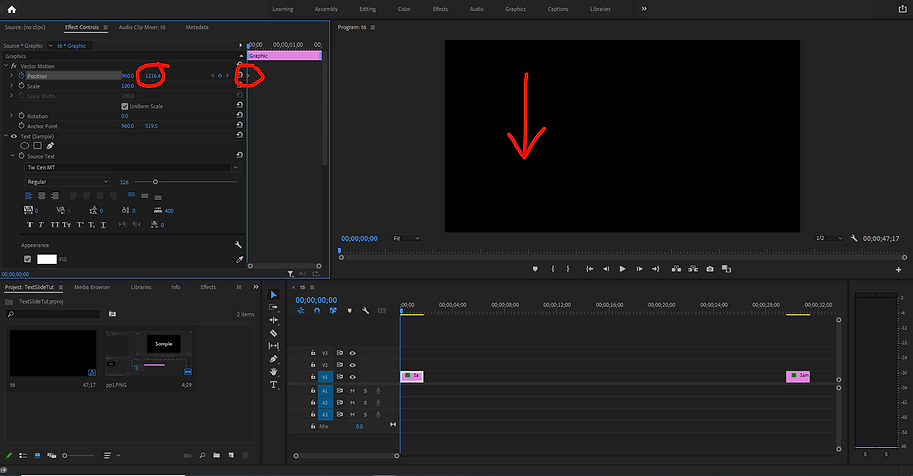
Now for the second one bring the text back up for the second keyframe.
4.

When done with moving the text, hold SHIFT and click both keyframes, right click them and hover over "Temporal Interpolation" and click "Ease Out" for the first keyframe then for the second keyframe, make it "Ease In"
5.

For the first keyframe, drag the little blue ball to the left, same goes for the second. After that you're all done!
6.
